Win7系统安装其他国家语言的方法
Windows 7,中文名称视窗7,是由微软公司(Microsoft)开发的操作系统,内核版本号为Windows NT 6.1。Windows 7可供家庭及商业工作环境:笔记本电脑 、平板电脑 、多媒体中心等使用。Windows 7可供选择的版本有:入门版(Starter)、家庭普通版(Home Basic)、家庭高级版(Home Premium)、专业版(Professional)、企业版(Enterprise)(非零售)、旗舰版(Ultimate)。
系统教程1月8日讯 Windows系统有多个国家语言,不过我们一般只装自己需要的语言,如果需要安装他国语言要怎么操作呢?下面就教大家Win7系统安装其他国家语言的方法。
1、点击开始菜单中的运行选项,输入intl.cpl回车打开语言选项;
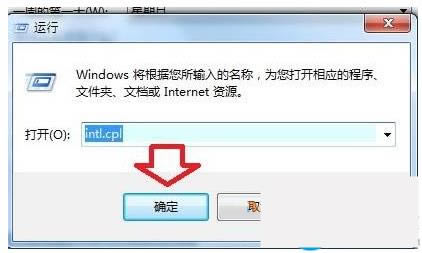
2、在弹出的窗口中点击“键盘和语言”下的“安装/卸载语言”;
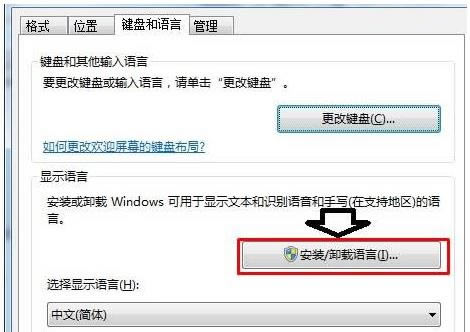
3、然后在弹出的窗口中点击“安装显示语言”;
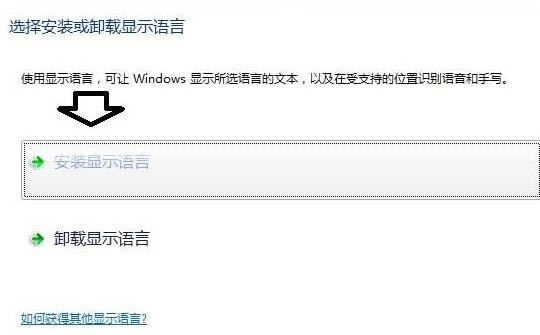
4、在选择安装方法的窗口中点击“启动Windows Update”;
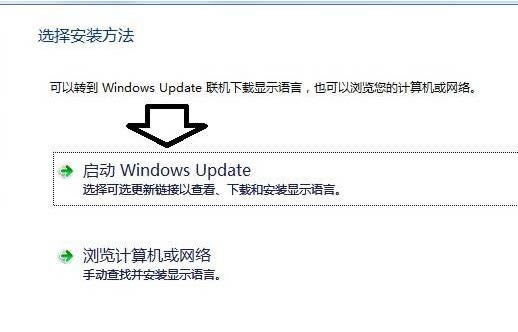
5、勾选自己需要的语言包;

6、下载后安装更新即可;
7、重启后就能看到新的语言选项了。
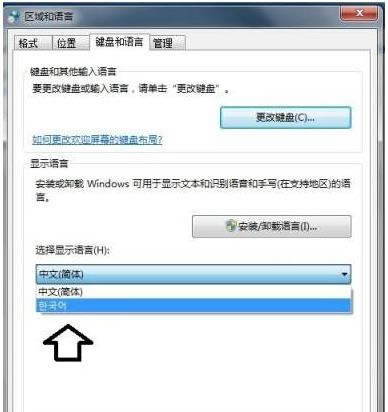
windows 7 的设计主要围绕五个重点——针对笔记本电脑的特有设计;基于应用服务的设计;用户的个性化;视听娱乐的优化;用户易用性的新引擎。 跳跃列表,系统故障快速修复等,这些新功能令Windows 7成为最易用的Windows。