如何更改WIN8默认图片查看程序
昨天换了块1TB的硬盘,所以干脆也装个WIN8系统了,可是WI8下查看图片默认都是用“照片”应用查看了,可是用“照片”应用又慢又不习惯也不顺手不方便,所以还是得将win8默认照片查看程序改成windows照图片查看器才好。
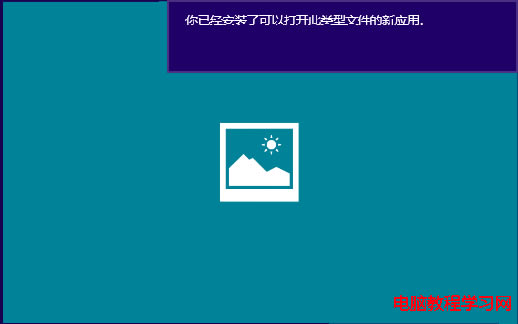
- 右击图片,选择“打开方式”,再选择弹出菜单中的“选择默认程序...”命令:
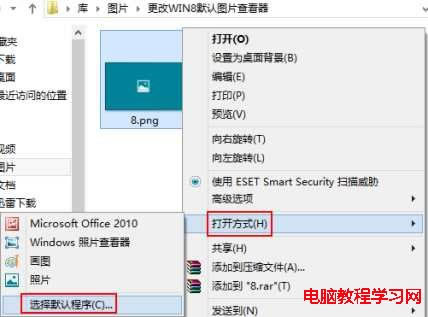
- 在弹出的“你要如何打开这个文件”界面中先选中“所有.png文件都用这个应用打开”复选框,再单击下面的“Windows照片查看器”命令即可:
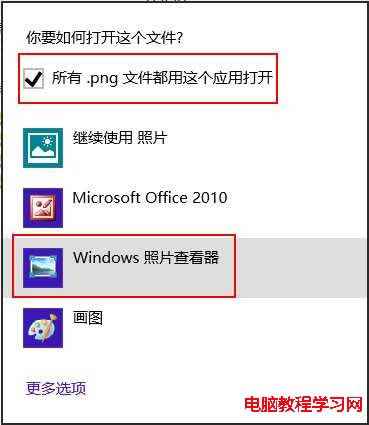
- 这里更改的是png图片查看器,其它如bmp、gif、jpg等图片更改照片查看器的方法也是这样。
方法一 通过右键快速更改win8默认图片查看器:
- 按WIN+X键弹出系统菜单,选择“控制面板”命令:
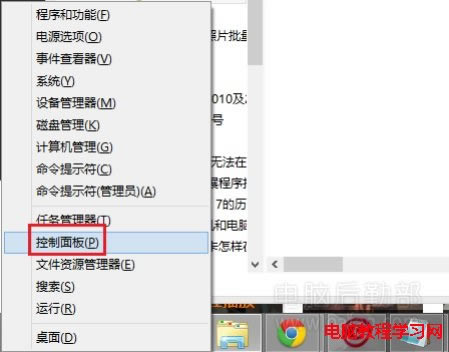
- 选择打开的“控制面板”窗口中的“程序”链接:
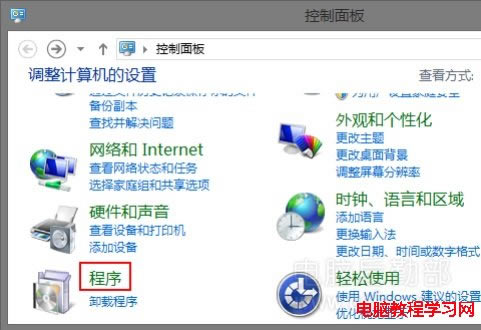
- 选择打开的“默认程序”窗口下的“始终使用指定的程序打开某种文件类型”链接:
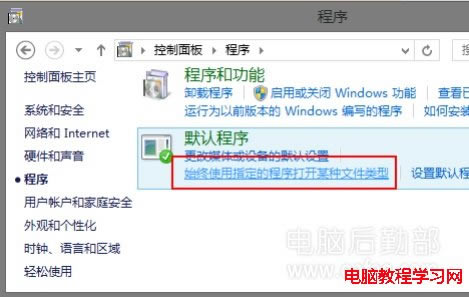
- 在打开的“设置关联”窗口中选择我们需要设置的类型,如.jpg等,再单击“更改程序”按钮:
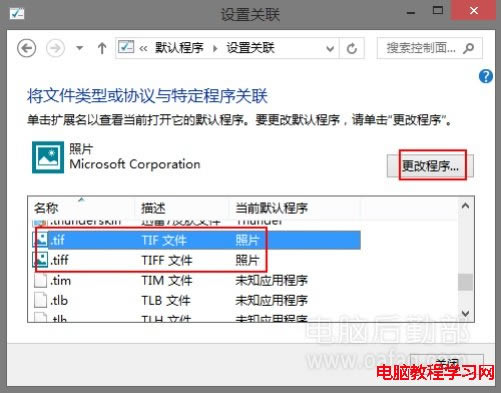
- 从弹出的“您要如何打开此类型的文件”菜单项中选择“Windows照片查看器”:
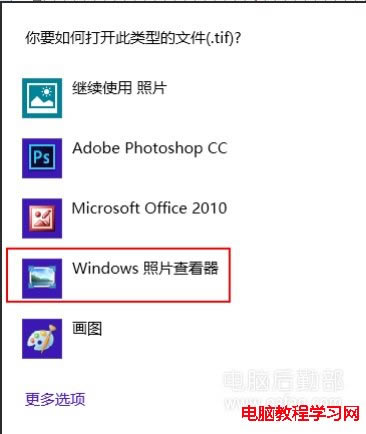
- 稍等程序关联完成后返回“设置关联”窗口,可以看到当前图片已经设置默认程序为“Windows照片查看器”即可:
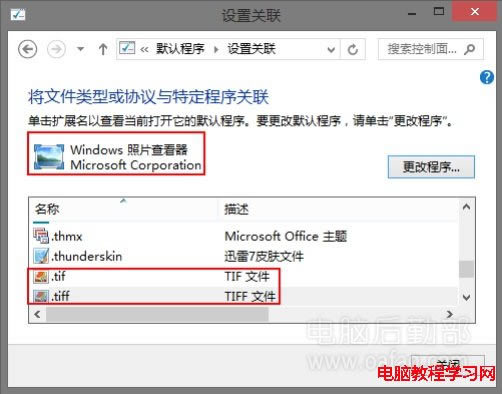
方法二 通过程序更改win8默认图片查看器:
- 先打开Win8的“控制面板”窗口,然后单击“默认程序”链接:
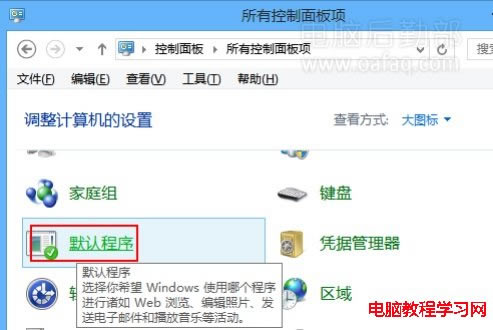
方法三 通过默认程序关联设置批量更改win8默认图片查看器:
以上方法适合于个别设置,但我们要一次性将所有图片都改为用“Windows图片查看器”查看的话用以上方法就不太适合了。这时我们就可以利用默认程序关联一次性快速的批量设置图片用了。